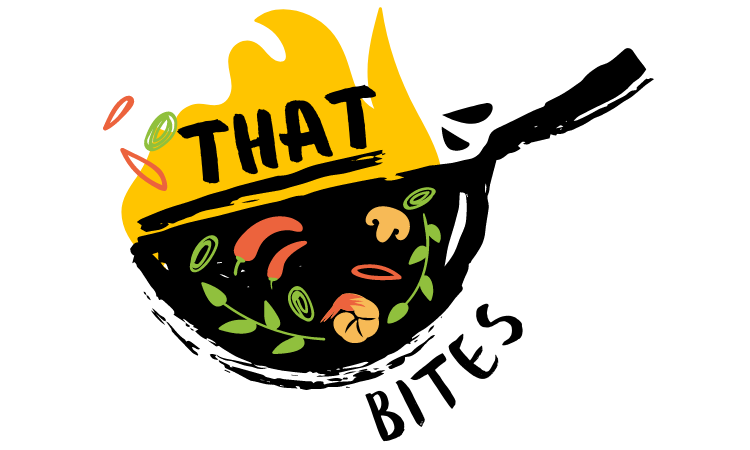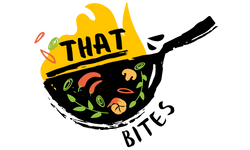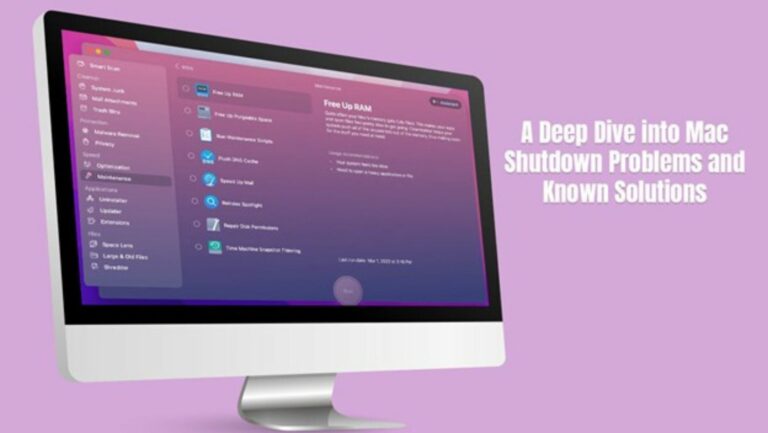Are you facing trouble shutting down your Mac? You are not alone. Although Mac computers boast exceptional reliability and stability, hiccups may occur occasionally. These hiccups may leave you scratching your head, wondering what to do. One such glitch is when you are left staring at the screen even after you have clicked Shut Down. Naturally, this might make you question why won’t my MacBook shut down. And the possible reasons for this problem are plenty:
● There’s a rogue app interfering with the normal shutdown process
● The storage space is too full, and the system’s performance has slowed down significantly, causing delays in shutdowns
● The system has frozen
However, before you throw your frustration at the screen, let us tell you that there is a history of Mac shutdown issues. Exploring this history will offer you effective solutions to get your system under control. Let’s go!
History of Shutdown Woes
● Early macOS days: In the initial days of macOS, shutdown problems were pretty common. They were attributed to software incompatibility and limited memory management. As users started multitasking, it gave rise to unique challenges that the system was not equipped to handle. However, Apple worked on these edges and fine-tuned them for an improved user experience where multitasking was a breeze.
● The introduction of third-party apps: With the extension of the Mac ecosystem, there has been a steady influx of third-party apps. These apps introduced resource hogs and potential conflicts that led to complete freezes or shutdown delays.
macOS continues to evolve, and Apple makes it a point to introduce updates and improvements each year. Although Apple has made considerable strides in enhancing and optimizing the performance of the system and resolving stubborn shutdown issues, newer features can sometimes lead to unpredictable behavior.
Common Reasons for Shutdown Issues
● Resource-intensive apps: Memory-hungry games, video editors, and other resource-intensive programs and applications may overload the system. This makes it difficult for the system to shut down.
● Hardware problems: Overheating components, failing RAM, and other hardware issues may sometimes contribute to shutdown issues. However, this is rare.
● Damaged or corrupted software and files: If the system files are damaged or outdated, it may result in conflicts. This may prevent a normal shutdown.
● Conflicts with external devices: Malfunctioning drives or printers may sometimes interfere with the normal shutdown process and cause problems.
● Incorrect sleep or wake settings: If the settings are incorrect, it may trigger shutdowns when you least expect it. It may also stop the system from completely shutting down.
Effective Solutions to Overcome Shutdown Problems
● Force Quit Frozen or Stubborn Applications
Press the Option + Command + Escape keys to force quit the applications that have gone rogue. This might help you gain control and ensure the computer is shut down without any delays.
● Software Update
Updating the software solves most of the problems, including shutdown errors. So, ensure you are running the latest macOS software and also update all the applications by going to the App Store or contacting the developer.
● Turn Off Launch Agents and Login Items
If you need to use some apps regularly, it makes sense to add them to the startup list. Then, these apps will launch automatically as soon as you start your computer. However, these apps and programs may interfere with the shutdown process if they have gone rogue or if there are too many items in the startup list.
The solution is to trim the startup list and remove the programs you don’t need.
● Scan the System for Corrupted System Files
With the help of Disk Utility, you can run scans to identify corrupted system files and repair them. You can even use the Terminal app with the fsck command to look for drive issues.
● Reset SMC
The SMC is responsible for managing different hardware functions, including power. You can reset it to resolve shutdown errors.
● Boot in Safe Mode
If extensions or any third-party software interferes with the shutdown process, you can identify them by booting the system into Safe mode. In this mode, all the extensions and third-party software are disabled.
If you can shut down your computer without any glitches in Safe mode, it means there’s a faulty extension or conflicting app.
● Seek Professional Help
If the above solutions don’t work and you are still facing shutdown problems, it might be time to contact Apple Support. They will provide you with professional assistance to get back on track.
The Bottom Line
Mac shutdown problems can be irritating and may disrupt your workflow. However, it is essential to comprehend the underlying reasons causing this error so you can resolve it right away. As preventive measures, you must always keep your system updated and regularly backed up so your data is always safe, no matter what digital trouble awaits you.